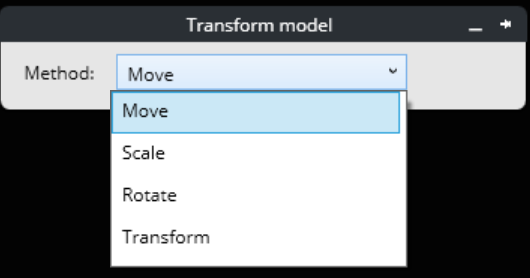Categories and Models
Categories and Models tabs turn on, off or invert, the display of category and model and search for them by name.
Categories
The Categories panel shows all categories by name. Use the search bar to filter the list by typing in the name. All displayed categories appear as highlighted in blues along with the visible icon. Hidden categories are not selected and have a hidden icon next to them. To change the state of a category, select the row and the category changes to its opposite state. To quickly change large sets of categories, use the tools in the tool bar to Show All, Hide All or Invert Selection. These tools work on the current list of categories, which means if the list is filtered using the search bar only those categories are affected.
Models
To control the display of all items associated to a model, also known as a reference, select the model toggle switch from the tool bar. This changes the list to show all models. Changing the display of these models works just like the category list.
Clicking this icon will perform a fit view to data. This can be used with either terrain, .dgn or default models that contain design elements such as imported .alg or .xml. This is particularly useful for non-georeferenced local data.
Clicking this icon will set the project location to the model's location regardless of where it is geographically located.
These tools are useful when the user is using local data but do not know where it is. Instead of supporting a Local GCS, we allow the user to create a project with GCS and location. Afterwards, the user can import the local data by selecting 'All' in the extent filter. Once the import is complete, the user can open the bottom drawer and click on one of the new icons to either ft the 3sm file in the view or set it as a new project location.


 Fit Model in View
Fit Model in View
 Set as Project Location
Set as Project Location
 Transform Model
Transform Model